If your BrosTrend extender isn’t appearing on your network list, it can be frustrating, especially if you rely on it for better Wi-Fi coverage. This issue often stems from configuration problems or connectivity issues, but don’t worry! There are several steps you can take to troubleshoot and resolve it.
BrosTrend WiFi Extender Not Appearing on Network List
- Verify the Extender’s Location
Placement significantly impact whether your extender shows up on the network list. Place the extender within range of your primary router’s signal but not too close. If it’s too far, it might not be able to connect or broadcast its signal effectively. A good rule of thumb is to position it halfway between your router and the area where you need better coverage. If possible, move the extender closer to the router and see if it appears on the network list.
- Restart the Extender
Sometimes, a simple restart can resolve visibility issues including simple issues like BrosTrend AC1200 not working. Power off the extender by unplugging it from the electrical outlet, wait about 30 seconds, and then plug it back in. This can help reset its internal processes and potentially fix the issue. While you’re at it, restart your router as well. Unplug it, wait a minute, and then power it back on.
- Check the Network List on Your Device
Ensure you’re checking the network list on a device that is functioning correctly and within range of the extender. Sometimes, the problem may be with the device you’re using to view the network list rather than with the extender itself. Try using another device, such as a smartphone or laptop, to see if the extender appears on its network list.
- Ensure Compatibility with Your Router
Check if your extender is compatible with your router. Some extenders might have compatibility issues with certain router models or firmware versions. Review the extender’s documentation to confirm it works with your router’s specifications. If there are known compatibility issues, you might need to adjust settings on your router or extender to ensure they can communicate effectively.
- Update Firmware
Outdated firmware on your extender or router can lead to connectivity problems. Look for firmware updates for your BrosTrend extender and router. Firmware updates can fix bugs and improve compatibility, potentially resolving the issue of the extender not appearing on the network list. Access the firmware update section via the extender’s configuration interface or through the router’s settings.
- Perform a Factory Reset
If the previous steps don’t resolve the issue, performing a factory reset on the extender might help. This will restore the extender to its default settings and can resolve any configuration issues that might be causing it not to appear on the network list. Locate the reset button on the extender, often a small pinhole, and press it with a paperclip or similar tool. Hold the button for about 10 seconds until the extender restarts. After the reset, you’ll need to reconfigure the extender from scratch. Know that the steps to reset are same no matter whether you have installed BrosTrend WiFi 6 AX1800 USB WiFi extender or performed another model setup. silver service taxi
- Get Rid of WiFi Interference
Interference from other electronic devices or physical obstructions can affect your extender’s performance. Ensure that the extender is not placed near devices such as microwaves, cordless phones, or large metal objects that can interfere with the signal. Additionally, check if there are many networks in your area that might be causing congestion on the frequency band used by the extender.
Wrapping Up
Addressing BrosTrend extender not appearing on the network list involves a systematic approach to troubleshooting. By ensuring proper power connections, verifying placement, and performing necessary updates and resets, you can often get your extender back on track.
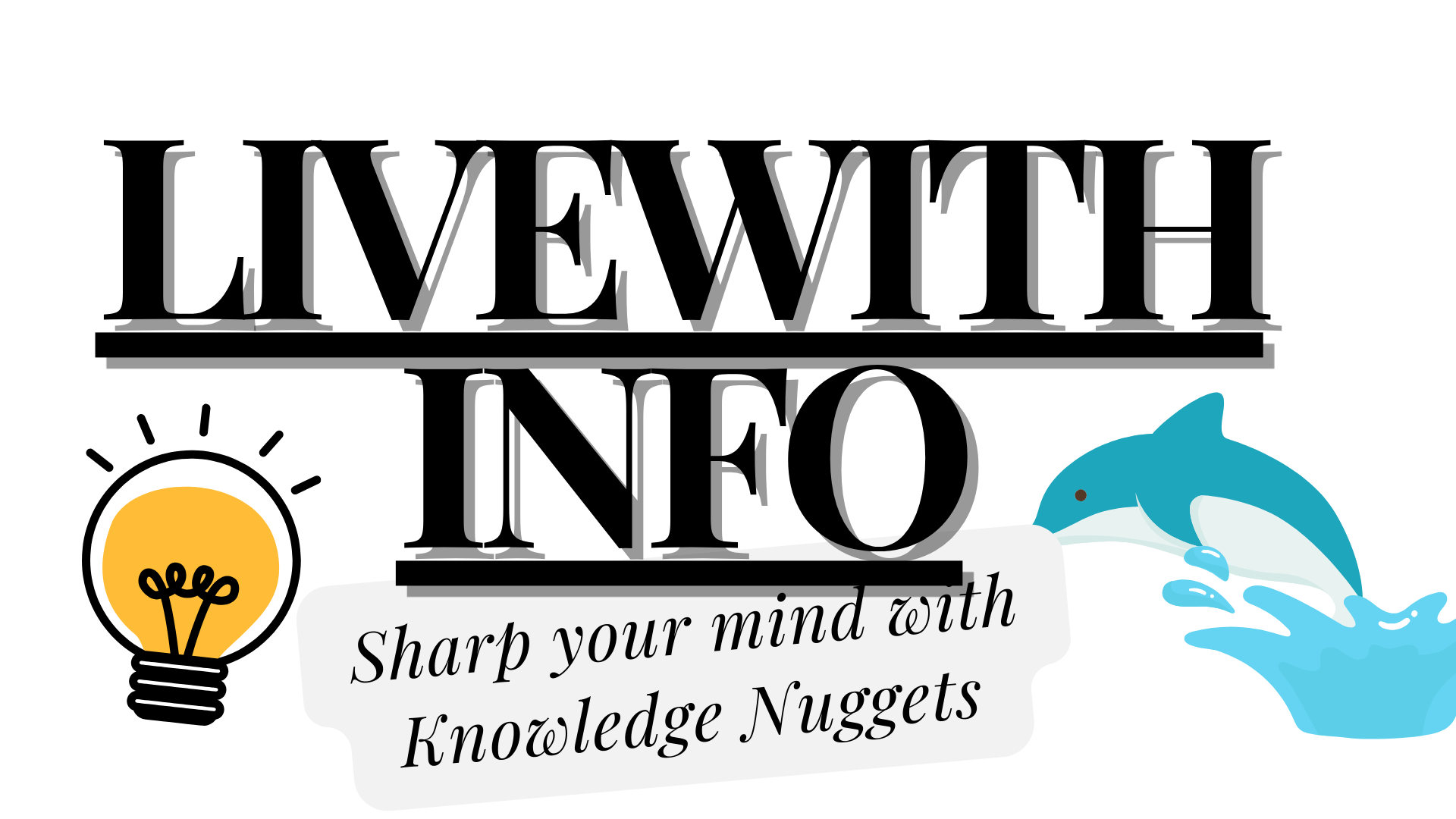

![BrosTrend WiFi Extender Not Appearing on Network List [Fixed]](https://livewithinfo.com/wp-content/uploads/2024/08/1_9ttIkwOszwcz2ixVGLSwSA.jpg)




