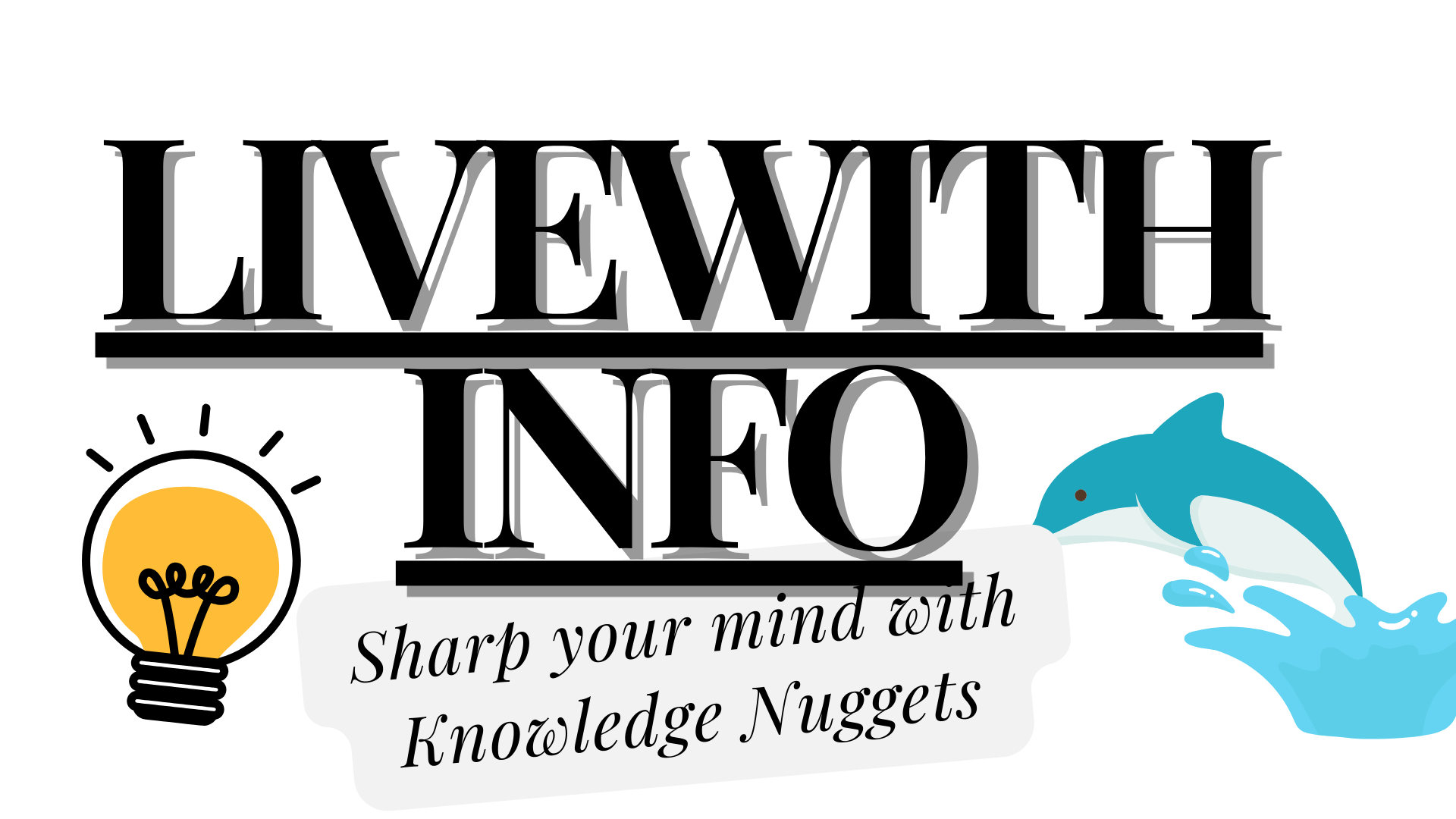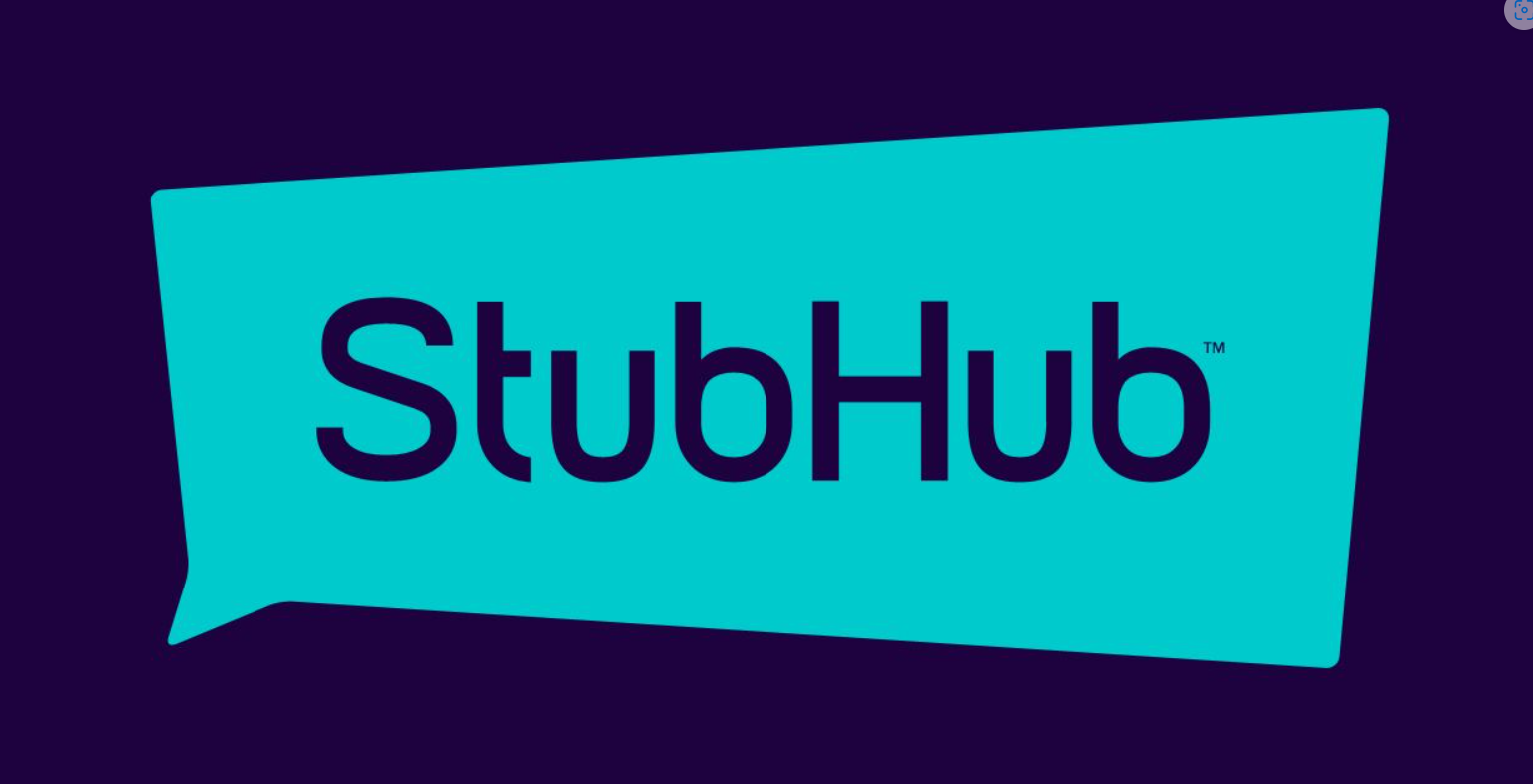StubHub is one of the most popular platforms for buying and selling tickets to events like concerts, sports games, and theater shows. One of the features that make StubHub convenient is the ability to transfer tickets to another person. Whether you’re giving tickets as a gift or selling them, transferring tickets on StubHub is straightforward. In this guide, we’ll cover everything you need to know about how to transfer tickets on StubHub, including step-by-step instructions, tips, and frequently asked questions.
Understanding Ticket Transfer on StubHub
Before diving into the process, it’s essential to understand what ticket transfer on StubHub entails. When you transfer a ticket, you are essentially changing the ownership of that ticket from your account to someone else’s. This is different from selling a ticket, as a transfer is usually done for free (unless you’re selling the ticket to the person you’re transferring it to). The recipient of the transfer will receive a link via email or text to claim the tickets and add them to their account.
Why You Might Need to Transfer Tickets
There are several reasons why you might need to transfer tickets on StubHub:
- Gifting Tickets: You bought tickets for an event, but you want to give them to a friend or family member as a gift.
- Reselling Tickets: You sold your tickets to someone you know and need to transfer them after the sale.
- Last-Minute Changes: You can’t attend the event, so you transfer the tickets to someone else who can go.
How to Transfer Tickets on StubHub: Step-by-Step Instructions
Step 1: Log in to Your StubHub Account
The first step to transferring your tickets is to log in to your StubHub account. If you don’t have an account, you’ll need to create one using the email address associated with your ticket purchase.
Step 2: Go to ‘My Tickets’
Once logged in, navigate to the “My Tickets” section of your account. This can typically be found at the top of the page under your account menu. Here, you will see a list of all the tickets you have purchased or listed for sale.
Step 3: Select the Tickets You Want to Transfer
Find the event for which you want to transfer tickets and click on it. This will bring up the details of your purchase, including the option to transfer the tickets.
Step 4: Choose the Transfer Option
Within the event details, look for the option that says “Transfer Tickets.” Click on this to begin the transfer process. If you don’t see this option, the tickets may not be eligible for transfer, and you might need to contact StubHub customer support for assistance.
Step 5: Enter the Recipient’s Information
After selecting “Transfer Tickets,” you’ll be prompted to enter the recipient’s name and email address or phone number. Make sure to double-check this information to ensure the tickets are sent to the correct person.
Step 6: Review and Confirm the Transfer
Before finalizing the transfer, StubHub will give you a chance to review the details. Check everything carefully, including the recipient’s information and the number of tickets being transferred. Once you’re sure everything is correct, confirm the transfer.
Step 7: Notify the Recipient
Once the transfer is complete, the recipient will receive an email or text with a link to claim the tickets. It’s a good idea to notify the person that the tickets have been transferred, so they know to expect the claim link.
Step 8: Follow Up (If Necessary)
If the recipient hasn’t claimed the tickets after a reasonable amount of time, you might want to follow up to ensure they received the transfer email or text. Sometimes these messages can end up in spam folders, so it’s worth checking if the recipient hasn’t seen the notification.
Tips for a Smooth Ticket Transfer on StubHub
- Double-Check the Event Date and Time: Before transferring tickets, make sure the event details are correct to avoid any confusion.
- Communicate with the Recipient: Let the person know that you’re transferring tickets to them and ask them to keep an eye out for the email or text.
- Transfer Early: Don’t wait until the last minute to transfer tickets. Give the recipient enough time to claim and prepare for the event.
- Check Eligibility: Not all tickets can be transferred, so make sure your tickets are eligible before initiating the process.
Frequently Asked Questions About Transferring Tickets on StubHub
Can I Transfer Tickets Purchased Outside of StubHub?
No, StubHub only allows you to transfer tickets that were purchased through their platform. If you bought tickets from another source, you would need to use that platform’s transfer process or contact their customer support for help.
What Happens if the Recipient Doesn’t Claim the Tickets?
If the recipient doesn’t claim the tickets, they will remain in your StubHub account. You can either cancel the transfer and try again or contact StubHub support for further assistance.
Is There a Fee for Transferring Tickets on StubHub?
Transferring tickets on StubHub is usually free. However, if you’re selling the tickets to the person you’re transferring them to, StubHub may charge a service fee.
Can I Cancel a Ticket Transfer?
Yes, you can cancel a ticket transfer as long as the recipient hasn’t claimed the tickets yet. To do this, go back to the “My Tickets” section, find the event, and select the option to cancel the transfer.
What Should I Do If I Accidentally Enter the Wrong Email Address?
If you enter the wrong email address, the recipient won’t be able to claim the tickets. In this case, you should cancel the transfer and start over with the correct information.
Conclusion
Transferring tickets on StubHub is a simple and convenient process, whether you’re giving them to a friend, family member, or selling them to someone you know. By following the step-by-step guide above, you can ensure a smooth transfer process. Remember to double-check all the details before confirming the transfer, and don’t hesitate to reach out to StubHub support if you encounter any issues. With these tips in mind, you’ll be able to transfer tickets with confidence and ease. StubHub’s Refund Policy