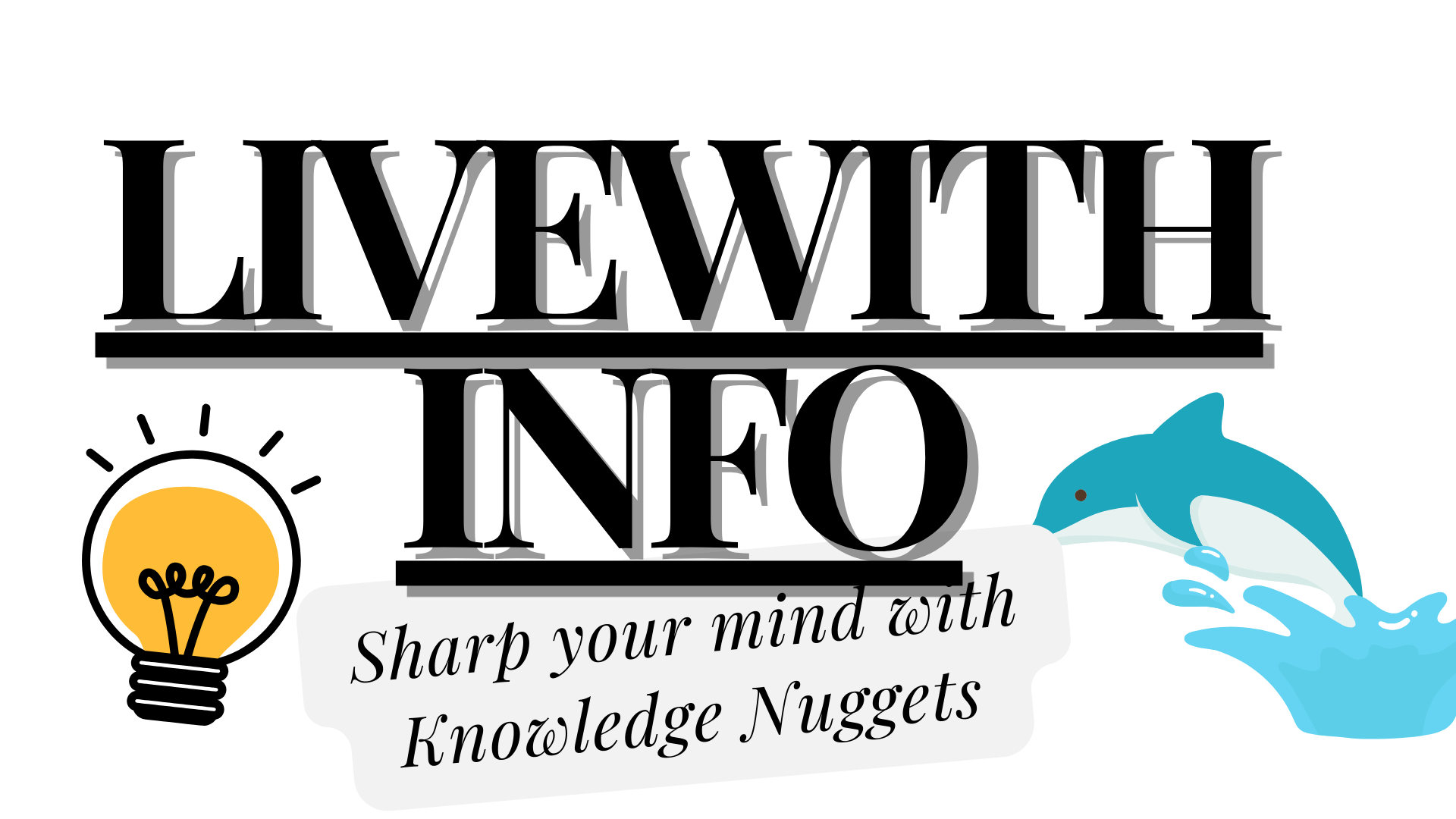Because of the highly competitive market, it has become the top priority for businesses to deploy apps effectively. Docker is a platform that allows developers to containerize applications and has quickly become a default approach to the deployment of apps.
One of the Node.js Application advantages is that Docker simplifies deployment and guarantees the consistency of environments through the process. This article will take you through a small step-by-step guide, in order for both beginners and professionals in the field to follow this guide with ease and grasp the main concepts.
Deploying Node.js applications on Docker containers streamlines the development and deployment process by creating isolated environments that package the application and its dependencies. Docker ensures consistency across different environments, from development to production, making it easier to manage and scale Node.js apps. By leveraging Docker, developers can quickly spin up containers, simplify updates, and maintain a stable, reproducible setup, enhancing both efficiency and reliability in deployment workflows.
Defining Docker and Node.js
Docker is an open-source platform that uses OS-level virtualization to deliver software in packages called containers. These containers isolate from each other and bundle their own configuration files, software, and libraries. They can communicate with each other through well-defined channels.
Node.js, on the other hand, is an open-source and cross-platform JavaScript runtime environment that executes JavaScript code outside a web browser. Node.js allows developers to build adaptable and effective web apps. It’s popular for its event-driven and non-blocking I/O model and its vast ecosystem of packages provided by npm (Node.js package manager).
Docker is a platform that allows developers to package applications and their dependencies into containers, ensuring consistent environments across different systems. Node.js is a JavaScript runtime built on Chrome’s V8 engine, enabling server-side scripting. It allows developers to build scalable, high-performance web applications using JavaScript, traditionally a client-side language, on the server side.
Setting Up Node.js Application
Before you can deploy your application, you need to have a Node.js application. If you’re starting from scratch, create a new directory for your project and initialize a new Node.js application by running npm init in the terminal. It is this command that’s going to help you create a file named package.json. The file makes it possible to handle your program dependencies and scripts.
To set up a Node.js application, first install Node.js and npm (Node Package Manager). Initialize the project with npm init, creating a package.json file. Install necessary packages using npm install. Create an entry file, typically app.js or index.js, and write your application code. Run the app using node <filename>. Use frameworks like Express for easier routing and middleware handling. Version control your project with Git, and consider using environment variables for configuration.
Creating a Dockerfile
The Dockerfile is a text document that contains all the commands a user could call on the command line to assemble an image.
This Dockerfile starts with a Node.js 14 base image, sets up the working directory, and copies the application files. It also installs dependencies, exposes a port, and specifies the command to run the application.
After understanding the basics, it’s time to hire Node.js developers. These professionals can help streamline the deployment process. They also ensure that your application is optimized for Docker and that any complexities are handled effectively.
Building Your Docker Image
To build a Docker image, create a Dockerfile with instructions for your app’s environment. Then, run docker build -t <image-name> . to generate the image. With the Dockerfile in place, you can now build your Docker image. Run the following command in the same directory as your Dockerfile:
bash
Copy code
docker build -t your-app-name .
This command tells Docker to build an image from the Dockerfile in the current directory and tag it with the name you specify.
Running Node.js App in a Docker Container
After building the image, you can run it in a container. Use the following command to start your application:
bash
Copy code
docker run -p 8000:8080 -d your-app-name
This command runs your Docker image in a container and maps port 8000 on your machine to port 8080 in the container (the port your app is set to listen on). And run it in detached mode so you can continue to use the terminal.
Verifying the Deployment
Conclusion
To ensure your application is running correctly, you can access it via a web browser or use a tool like curl to make a request to http://localhost:8000. If everything is set up correctly, you should see your application’s response.
Node.js app deployment on Docker containers stands out due to its many advantages. Such as uniformity, convenience when deploying, and scaling possibilities. Through the following step-by-step instructions, even those who are merely starting out with Docker and Node.js Application will be able to deploy their applications.