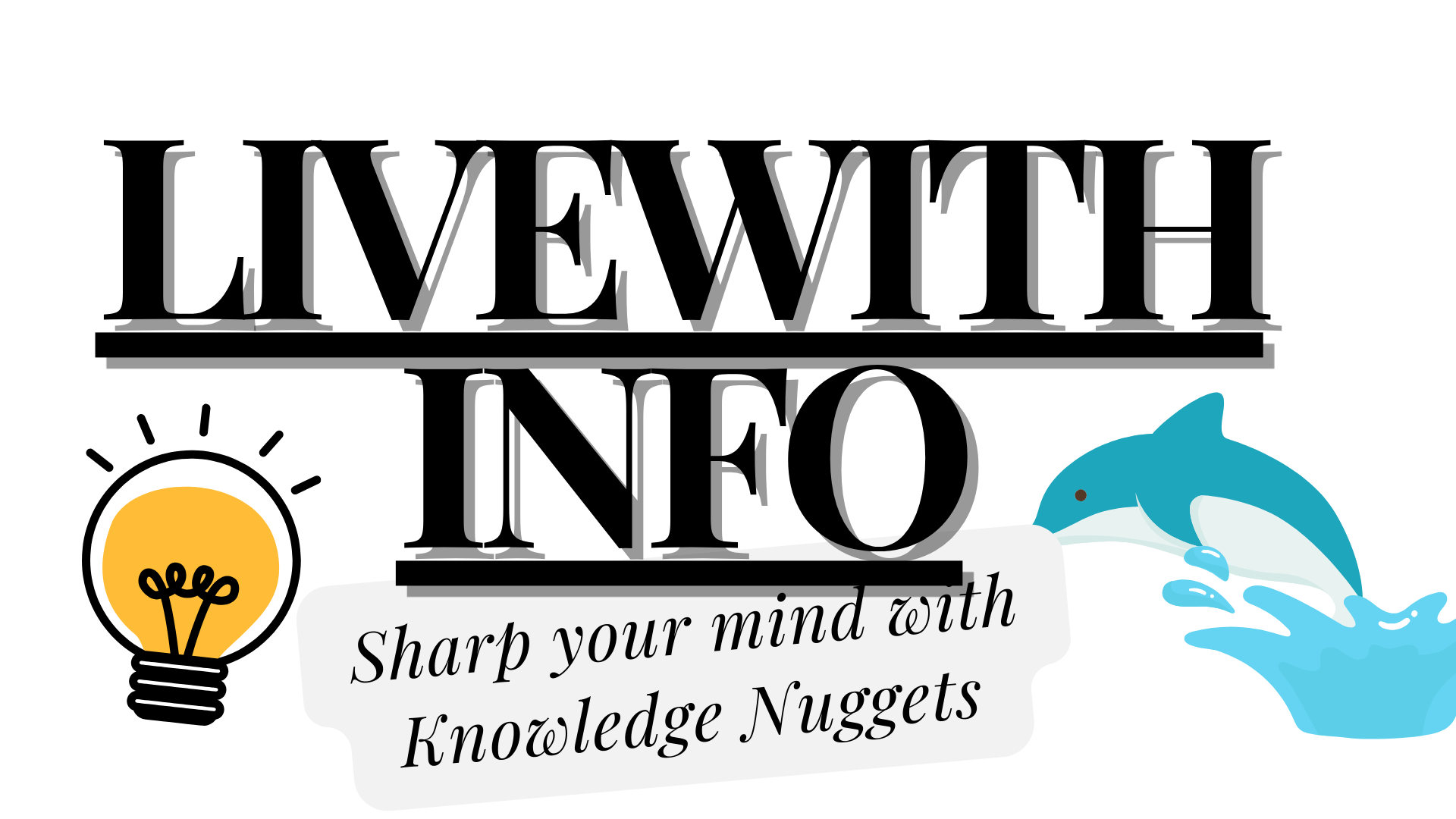Creating your own custom WordPress themes using Elementor can be an exciting experience, allowing you to build a distinct, responsive, and user-friendly website. With WordPress’s flexibility and the power of Elementor’s drag-and-drop page builder, you can create amazing websites that meet your needs without writing a single line of code. This comprehensive guide will walk you through each step on how to create an Elementor WordPress themes.
Why Use Elementor for Creating Themes in WordPress?
Elementor is one of the most popular page builders for WordPress, and for good reason. Its intuitive interface, combined with powerful design capabilities, makes it ideal for both beginners and experienced developers. Here are some key reasons why you should choose Elementor when creating your WordPress theme:
- Drag-and-Drop Interface: With Elementor, you can visually build your website without needing any coding knowledge.
- Responsive Design: Websites created with Elementor are fully responsive, meaning they look incredible across all devices, from desktops to mobile phones.
- Pre-Made Templates: Elementor offers several pre-made templates and blocks, allowing you to start developing your website quickly.
- Customizable Widgets: Elementor provides a vast library of widgets that can be customized according to your specific needs.
WordPress & Elementor Basics
Before we begin creating your new theme, there are a few things you need to set up:
Obtain a Working WordPress Installation
Ensure that you have a WordPress installation set up. If not, it is easy to do so through your hosting provider.
Install the Elementor Plugin
The Elementor plugin is available for free, with a premium version that offers additional features and widgets. For full functionality, consider using Elementor Pro.
Installing Elementor
To install Elementor, follow these steps:
- Log into your WordPress dashboard.
- Navigate to Plugins > Add New.
- In the search field, type “Elementor,” then click on Install Now under the Elementor Page Builder plugin.
- After installation, click Activate.
Choosing a Base Theme
While Elementor allows you to design your site’s entire layout, it still needs a base theme. This theme forms the foundation for creating your custom designs. Below are some popular themes that work well with Elementor:
- Hello Theme: A lightweight and minimalistic theme developed by Elementor, perfect for creating a completely custom design.
- Astra: A highly customizable theme that integrates well with Elementor, offering many design options.
- OceanWP: Provides various pre-built layouts and is fully compatible with Elementor.
Customizing Your WordPress Theme Using Elementor
Step 1: Global Settings Configuration
Before designing individual pages, it’s important to configure your global settings to ensure uniformity across your website. In Elementor, you can set up global fonts, colors, and other styling options.
- Navigate to WordPress Dashboard > Elementor Settings.
- Align your Default Colors and Default Fonts with your brand identity.
- Save the changes.
Step 2: Building the Header
The header is one of the most crucial parts of any website, as it usually contains your logo, navigation menu, and other essential elements.
- Go to Templates > Theme Builder > Header.
- Use Elementor’s drag-and-drop editor to design your header. You can add a logo, navigation menu, call-to-action buttons, and more.
- Once satisfied with your design, click Publish. Set display conditions to determine where this header will appear across your site.
Step 3: Designing the Footer
Like the header, the footer is an essential element of your website. It commonly contains contact information, social media links, and other important details.
- Go to Templates > Theme Builder > Footer.
- Click Add New and select Footer.
- Use Elementor widgets like text, icons, and social media buttons to design your footer.
- After completing your design, click Publish and set the display conditions.
Step 4: Building the Home Page
The home page is where visitors form their first impression of your website. Create a compelling and functional home page using Elementor.
- Go to Pages > Add New and create a new page named “Home”.
- Click Edit with Elementor.
- Start by adding sections and columns to structure your page. Use Elementor widgets to add content such as images, text, videos, and buttons.
- Customize each widget to fit your preferences, adjusting fonts, colors, spacing, and more.
- Once you’re satisfied, click Publish.
Step 5: Creating Additional Pages
After your home page is set up, it’s time to create other essential pages for your website, such as About, Services, and Contact pages.
- For each page, repeat the process of adding a new page and editing it with Elementor.
- Use Elementor’s pre-designed templates to speed up the process, or start from scratch if you prefer full control over the design.
Step 6: Customizing the Blog Layout
If your website includes a blog, Elementor allows you to customize the blog layout and single post templates.
- Go to Templates > Theme Builder > Archive to create a custom blog archive page.
- Design the layout to showcase your blog posts, including elements like post titles, featured images, and excerpts.
- Similarly, create a Single Post template to define how individual blog posts will appear.
Optimizing Your Elementor WordPress Theme for SEO
To ensure your new Elementor WordPress theme performs well on search engines, follow these best practices:
- Use SEO Plugins: Install an SEO plugin like Yoast SEO or Rank Math to optimize your content, meta descriptions, and titles.
- Optimize Images: Use compressed images to improve site speed, and include alt text for better SEO.
- Mobile Optimization: Ensure your design is fully responsive and performs well on mobile devices.
- Internal Linking: Add internal links between your pages to improve navigation and SEO.
- Clean Code: Use Elementor’s clean code feature to reduce unnecessary code and improve load times.
Conclusion
By following this guide, you can create a custom professional WordPress theme using Elementor that stands out while being functional. This means you can develop a professional website that not only looks fantastic but also ranks high on search engines. Elementor’s user-friendly interface makes it easy for anyone—regardless of experience level—to build custom websites quickly and efficiently.